For Research Administrators
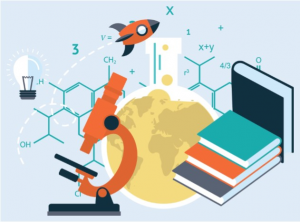
This page contains information to help research administrators as they use ConnectCarolina and InfoPorte to support principal investigators who are doing sponsored research at UNC.
PI Dashboard in Infoporte has transitioned to RAM Reports. Detailed information about RAM Reports can be found on the RAM Reports webpage and guidance document.
Click the buttons below for more details:
Cash Advances Reference Card
This reference card provides information about category codes, account codes, naming conventions and frequently used scenarios for cash advances.
Open the Reference CardWorking With Cash Advances Guide
This guide provides information about working with cash advances, including how to create a campus voucher for a cash advance and how to create a cash advance settlement journal.
Open the GuideWebinar for Cash Advances
This webinar explains the cash advance process as of March 2015, and how to work with cash advances.
Open the Slides Watch the WebinarThis webinar, recorded at the Research Symposium in 2016, provides people who manage contracts and grants with important information, including how to find:
- Open requisitions, purchase orders, and unposted vouchers
- Voucher payments
- Sponsor payments
- Payroll accounting rows
- Cash balances
- Budget balances.
Use the tabs below to find out more information about the reports that are available for reviewing financial information for contracts and grants in ConnectCarolina
.
The queries below are available for reviewing financial information for contracts and grants in ConnectCarolina RPT:
- NC_CPS_AR_DJ_PMTS_BY_PROJECT – Shows OSP deposits via direct journal. There is no associated invoice.
- NC_CPS_AR_OSR_PAYMENTS_BY_PROJ – Shows invoice generated to sponsor and payment received.
- NC_CPS_AR_OSR_OPEN_ITEMS – Shows invoice generated to sponsor and payment not received.
- NC_CPS_KK_PROJECT_SUM – Shows available balance, pre-encumbrance, encumbrance, and expense on OSP funds.
- NC_CPS_KK_PROJECT_DATA – Shows all OSP projects with chartfield strings and Commitment Control end date.
Note: The query NC_KK_PROJECT_DATA in ConnectCarolina Query Viewer contains the project end date. - NC_CPS_KK_WRONG_PROJECT_QRY – Identifies non-cost sharing OSP balances for projects that have a department that is outside the Grants Project-Department range.
Use the buttons below to get more information about how salary projections are calculated in ConnectCarolina.
Open the Reference Watch the Webinar Open the Slides