If you use any part of ConnectCarolina except SelfService, then starting May 23, you’ll be required to use 2-Step/Duo to access ConnectCarolina. That means if you enter grades, submit ePARs, conduct performance evaluations, buy from the vendor catalogs, or any other transaction beyond those on the SelfService menu, you’ll need to verify with 2-Step/Duo to get in to ConnectCarolina.
The good news is that you may have already set up 2-Step Verification with Duo in order to access VPN or your W-2. If you haven’t already, now is the time to register for 2-Step Verification. Visit onyen.unc.edu and click the 2-Step Verification for Duo link. You’ll need your PID and mobile phone to complete registration.
- Pro tip: Be sure to set up a preferred method and a back-up option (Push, Call Me or Enter a Passcode). That way, if you lose your phone or leave it at home, you’ll have an alternate way to authenticate.
- Pro tip: If you get a new phone, you will need to register it. You can find instructions on https://help.unc.edu/help/duo/
How does this impact my daily work?
When you click the Log in to ConnectCarolina & InfoPorte green button, you will see the Duo screen to complete 2-Step verification. If you work from home, you need to 2-Step twice, once for VPN and once for ConnectCarolina.
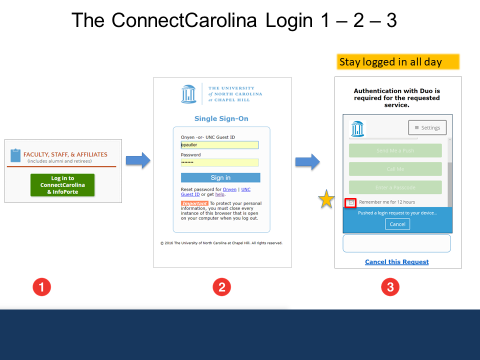
- Click the Remember me for 12 hours checkbox.
- Pro Tip: If you change browsers, you will be asked to complete 2-Step verification for the second browser.

Need Help?
If you need help with the registration process, use the documentation available at help.unc.edu/help/duo/.
You can also live chat with the ITS Service Desk at help.unc.edu, call 919-962-HELP or visit us in person for assistance.
