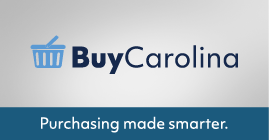 BuyCarolina went live on August 17 and we decided to check in with some of you who used the tool to make purchases as well as the Business Systems Help Desk to find out how it’s going. Here’s what we found out.
BuyCarolina went live on August 17 and we decided to check in with some of you who used the tool to make purchases as well as the Business Systems Help Desk to find out how it’s going. Here’s what we found out.
What We Heard
I like comparing prices and having fewer purchase requisitions- instead of 5 individual purchase requisitions, it’s nice to process and approve just one. Robin Council, Accountant, School of Law
I find myself explaining to users that the ConnectCarolina aspect of things hasn’t changed. The only change has been how the catalog looks and the way you maneuver. I usually describe it as a ‘Retail Shopping experience”; You get a cart, place items in this cart, wait in line (the transfer out process of BuyCarolina ), then place the credit card in the machine for purchasing (ConnectCarolina requisition process) so you can leave with the product. Susse Toro, Technology Support Analyst, Business Systems Help Desk (BSHD)
I was very excited to hear about being able to search for a product and have multiple results, from various vendors, come back to compare pricing. This is another terrific feature for us. I like finding the best deal! Shannon Taylor, Account Manager, Kenan-Flagler Business School
The First Two Weeks – Just the Facts
3,369 BuyCarolina requests were created.
534 BuyCarolina requests were created for multiple suppliers. (You couldn’t do this with ePro!)
Helpful Tips
Tip 1: Using one request to multiple suppliers saves time for requestors and approvers. There are two ways to enter items from multiple suppliers to the BuyCarolina cart.
- Use the search and add items from search results.
- Go to the individual supplier site from the Additional Stores section: first add the items to cart, click on the home button in BuyCarolina and then go to other suppliers’ sites.
Tip 2: When using the search in BuyCarolina you can click on “Search All Suppliers” link on the left side to show results for more than 3 suppliers. After the search results are provided you can click on the individual supplier’s name to filter results by supplier.
Tip 3: Payment information is now sent to the BuyCarolina portal. BuyCarolina suppliers can log in to the BuyCarolina portal to get payment information on their invoices.
