Starting February 27, anyone who uses the Microsoft Authenticator app to verify their identity will use a new number matching process. “Number matching” means that when you go through MFA (multifactor) Authentication, you’ll see a number that you will enter in the Authenticator app to complete the authentication process. This is a change from the “push” notifications in the current Microsoft Authenticator app where you just acknowledge that “you are you” by clicking Yes. Microsoft moved to “number matching” as a key security feature to prevent accidental approvals.
New screens
Here’s a sneak peek at the number matching Microsoft MFA verification process that you’ll see starting February 27.
| Step 1: You get a two-digit number on the device you’re signing in on, such as your laptop. | Step 2: Open the Microsoft Authenticator app (on your phone or other device). Enter the two-digit number. |
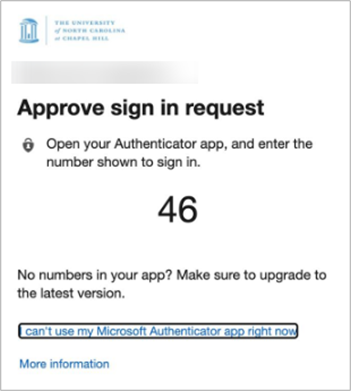 |
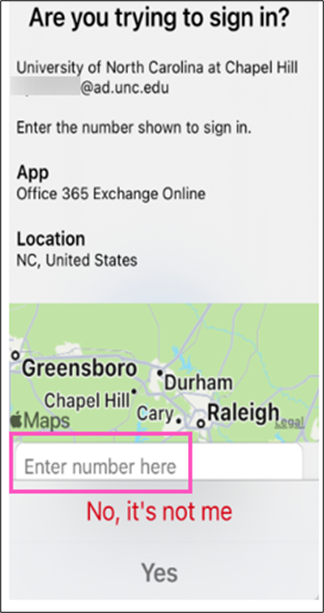 |
Things to keep in mind.
- You may need to update the Microsoft Authenticator app on your device, depending on how long ago it was last updated.
- You won’t be able to install or use Authenticator on an Apple Watch. Currently there is no companion app for watchOS because it’s not compatible with Authenticator’s security features. We recommend that you delete Authenticator from your Apple Watch. This change only impacts Apple Watch, so you will still be able to use Authenticator on your other devices.
For more information visit the Common questions about the Microsoft Authenticator app web page.
