ConnectCarolina Makeover – What’s Changing for Finance, HR and Student Admin Users?
Click here to return to ConnectCarolina Makeover home page.
Click the buttons below to see a list of changes to expect if you use ConnectCarolina to do your job in Finance, Human Resources or Student Administration. Check back frequently to see updated content.
[/toggle]
| Transaction Type | Description of Change | Image |
|---|---|---|
| Approvers: worklists work differently than they did in the past (except on the Faculty Portal, which works the same as it has in the past). | The Worklist tile shows the transactions waiting for your approval broken down into groups. When you click one of those transactions and go to the worklist, the worklist shows all items waiting for your approval, rather than showing the list filtered by the item you clicked. Once you reach worklist, you can narrow down the list by using the Worklist Filters drop-down list at the top. | |
| Finding the Main Menu | Main Menu has been replaced by the Navigator, which you can find on the right side of your screen after you click the compass icon at the top. | |
| Saving Favorites | You can save favorites from any page you got to using the Navigator menu (which is in the top right corner under the compass). | |
| Browser-based bookmarks | If you have bookmark to ConnectCarolina in your Web browser, be sure it points to https://connectcarolina.unc.edu. | |
| Breadcrumbs (the menu path) | Breadcrumbs (that is, the menu path that used to show near the top of the screen) are visible under the Compass icon in the top, right corner of the screen. Only pages you accessed using the Navigator menu show breadcrumbs. | |
| Ad-hoc Queries | You will see different names for Ad-hoc Queries in ConnectCarolina. Most often, they’ve been renamed as “Query Viewer RPT” and “Query Manager RPT” but you may still see instances where they’re called “Ad-hoc Queries.” | |
| Teaching and Research Resources links have moved | Teaching links are now under Student Admin WorkCenter. Research links are under the Finance WorkCenter and the Student Admin WorkCenter. | |
| All Employees: My Benefits tile on the Self Service home page. | See your current benefits with just a few clicks by going to the new My Benefits tile on the Self Service home page (change home pages by clicking the white triangle in the top, middle part of the screen). | |
| Switching home pages | You can switch home pages by using the white triangle at the top, center of any home page. |
| Transaction Type | Description of Change | Image |
|---|---|---|
| Editing a Campus Journal/GL Journal | If you click Edit Journal, the system now displays this message: (Image 1). If you click Yes, you'll stay on the page until the edit process completes. If you click no, you are taken to the search page and see this message: (Image 2) | 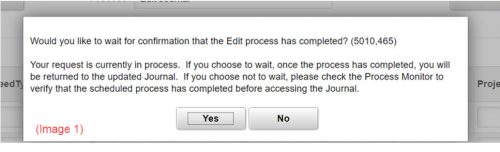 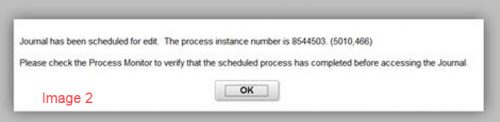 |
| Finding the Finan$eer link | The link to Finan$eer is available on the Reporting tile. | |
| Finding the Web Travel link | The Web Travel link is in both the Useful Links box on the Self Service home page and the Admin WorkCenter page. | |
| Finding the link to Software Acquisition | The Software Acquisition link is now found in the Finance WorkCenter under ePro. |
| Action | Description of Change | Images |
|---|---|---|
| Updating the "Country" field | If you make a change in the "Country" field, it takes a few seconds for the change to display. You need to leave the page and come back to see your change. | |
| Finding your worklist | The Worklist is now a tile on the Admin WorkCenter home page. | |
| New links on the HR workcenter | The HR WorkCenter has new links, including one for Castlebranch and for the Job Code Table. | |
| Filtering your worklist | If you click the Worklist tile and filter for a type of transaction on the approval page, that filter stays in place when you go back into your Worklist. We recommend filtering your worklist from the ePAR home page Evaluation Tool, instead of the Worklist tile. | |
| Student Admin workcenter | Many employees who do HR work also do work in the Student Administration space. For example, the "Find Existing PID" option is part of the Student Administration component of ConnectCarolina. Because that option and others are part of Student Administration, many people who do mainly HR work also see the Student Admin Workcenter tile. You see only the links in the Student Admin workcenter that you had access to before (that is, you weren't given any additional access as part of the upgrade). |
| Action | Description of Change | Image |
|---|---|---|
| The Student Admin WorkCenter has been expanded. | The Student Admin workcenter has been expanded with many more links than it used to have. Using a workcenter is the fastest way to navigate the new ConnectCarolina, so give it a try. (FYI: You only see the links for pages you have access to use). |
