Finance Upgrade Information – Current Issues
- Please contact the help desk at help.unc.edu or 919 962-HELP if you encounter any issues.
- Frequently Asked Questions about the Finance upgrade changes.
- “What’s Changing with the Finance Upgrade?” webinar recording is available! If you didn’t get a chance to join the live webinar on December 5 or you’d like a quick reminder of the changes, you can watch the recording or download the slides.
FINANCE 9.2 UPGRADE KNOWN ISSUES THE TEAM IS WORKING ON
- Resolved: Campus Vouchers for Single Pay vendors can be entered.
- Resolved: Approval History Comments Now Showing: Approval history comments on transactions (vouchers, requisitions and journals) created prior to December 10 (before the Finance upgrade) are now showing.
- The performance issues for queries that we are aware of have been resolved. Please contact the help desk if you run into a problem with a query.
- Updated: Agilent ePro Vendor Catalog: There is an issue with using Chrome and Firebox browsers for Agilent orders. Please use Internet Explorer to place orders. The vendor has confirmed this will be fixed in Mid-February, until then continue to use Internet Explorer. (01/08/2019)
- Resolved: Graybar ePro Vendor Catalog: There was an issue with using Chrome and Firebox browsers for Agilent orders. Please use Internet Explorer to place orders.
- Budgets Overview is timing out for some users. There is a recommendation that you create a new run control but it does not work in all cases.
- Budgets Overview Search Results and Performance: With the recent upgrade, Budgets Overview results now include chartfield descriptions. Unfortunately, this enhancement impacts performance. If your search retrieves more than 100 rows, you receive the message “More rows are available…” Currently, you can only retrieve up to 300 rows. Remember, the amounts displayed are the totals for the rows returned, i.e. the totals for the first 300 rows only.

The ConnectCarolina team is reviewing known performance issues across Finance. If you encounter a specific issue, please contact the help desk so that we are aware and can work to resolve the issue. Thank You.
New Features and Functionality
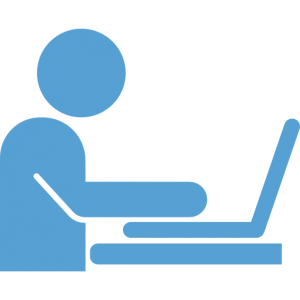
-
Finance WorkCenter (previously called FS WorkCenter)
- The Finance WorkCenter is expanded with more links to pages that you use most. You will not have to rely on breadcrumbs.
- If you have access to other Finance WorkCenters, you can access them from the Finance WorkCenter. They will open in a new tab. (Finance WorkCenter > Other WorkCenters folder > Work Center link)
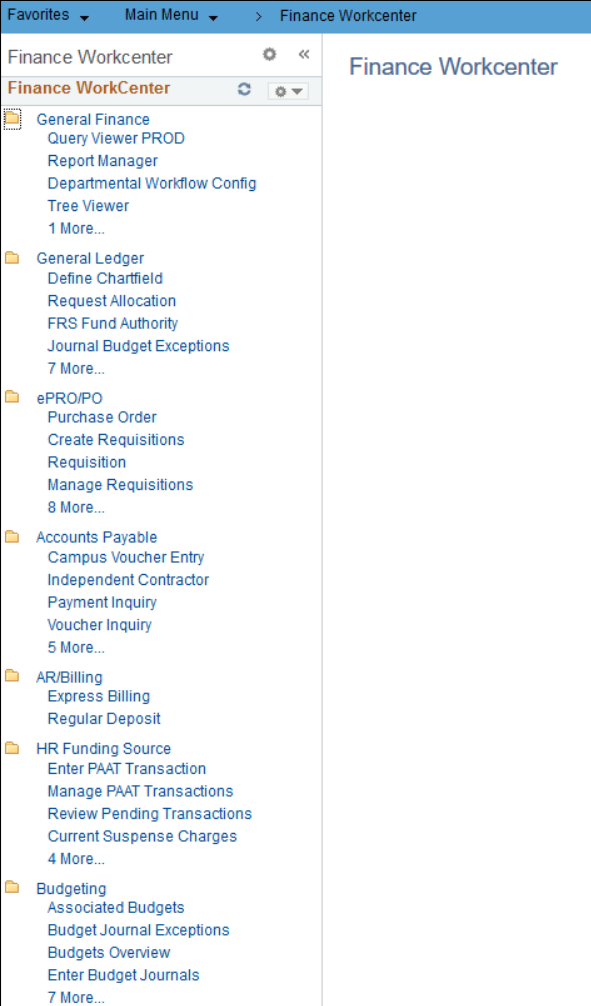
What you will see:
- Budget Journals: There’s a new column called “Approval Line Status” (The column can be hidden using the Personalize option)
- Budgets Overview: Includes the chartfield description (It can be hidden using the Personalize option)
- Copy Budget Transfer: This is the same functionality that you already have to copy a budget journal.
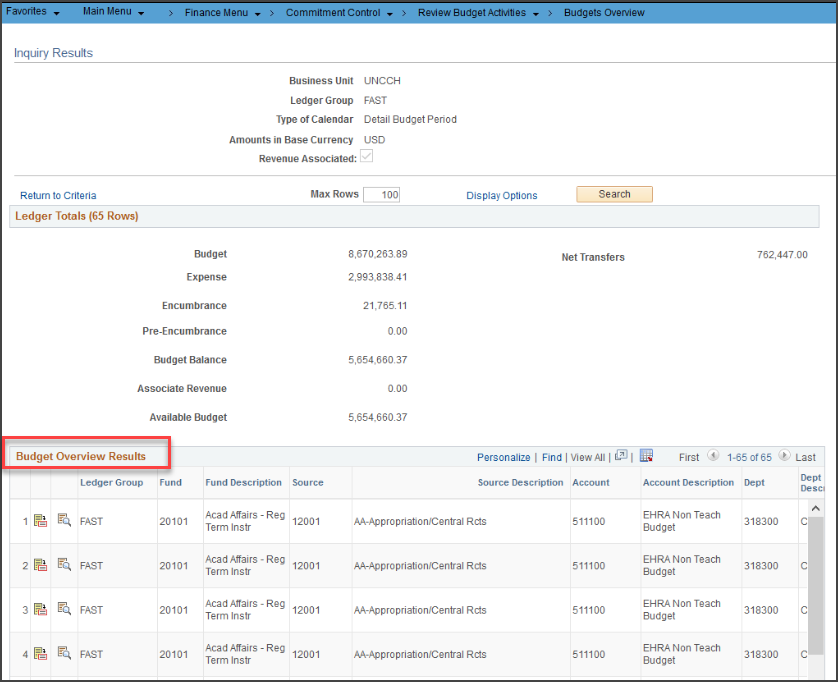
What you will do:
- If a change is made to a budget journal/transfer after it’s submitted into workflow, the approval status will be “canceled”, but the originator can make changes to it and resubmit without having to start a new one from scratch
- Approvers are required to enter comments if they deny a transaction
- Budget Journals and Transfers – if a transaction fails budget checking, the originator needs to check the budget header status. A popup will no longer appear.
You will notice look and feel changes as well as many changes to field labels.
Creating Requisitions:
- The Campus Voucher page has a new layout.
- Vendors now called
- “Create Requisition” is now called “Requisition”
- To see the chartfield, there’s an additional click to see accounting lines.
- Check Budget, Pre-Check Budget and Notify are buttons instead of links
- Special Request is on the left. It is no longer a separate tab
- Add to Cart now called Checkout
- Add Item now called Add to Cart
- Review & Submit now called Checkout
- NEW FEATURE: There is a Recently Ordered screen
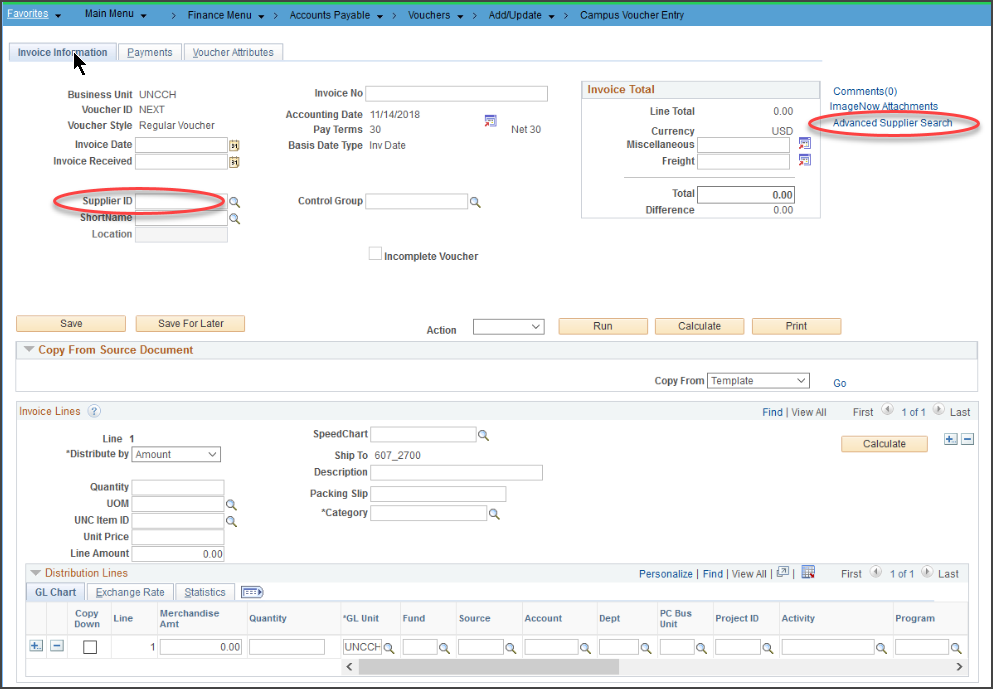
Managing Requisitions
Field Label Changes:
- Edit Requisitions now called Edit
- View Approvals now called Approvals
- View Printable Version now called View Print
- Cancel Requisition now called Cancel
- Copy Requisition now called Copy
- For Edit Requisition and Requisition the Modify Line/Shipping/Accounting link is now called Mass Change
- Save and Preview Approvals is now called Save for Later (NOTE: Functionality change – this only saves the requisition, it no longer takes you to the approvals page)
- ePro screen changes:
- Suppliers are alphabetized
- Requisition Settings is now on the Supplier Catalog page
For Central Office Staff
Look for upcoming communications with the details on the new features and functionality available to Central Office Staff.
For Questions or Problems
Contact the Service Desk at 919-962-HELP or help.unc.edu. Outage notifications will be posted on the ConnectCarolina landing page (the page you see when you go to connectcarolina.unc.edu and on the home page of ConnectCarolina
