If you use Mozilla Firefox to access ConnectCarolina, you may notice that you can’t view signatures on PDF attachments. If you are noticing this issue, we recommend that you either switch to Google Chrome or Internet Explorer, or that you change your Firefox options to open PDF documents in Adobe Acrobat or Adobe Reader.
To change your settings in Firefox, go to Options in the right-hand corner, choose Applications, and change the Portable Document Format (PDF) settings to Adobe Acrobat or Adobe Reader. You’ll need to restart your browser after making this change.
One thing to be aware of is that if you change this setting, all PDF documents will be opened with the Adobe program you chose (even PDF documents not in ConnectCarolina). 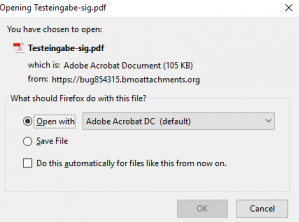 If you don’t want
If you don’t want
that to happen, instead of changing your browser settings, you can open PDF files that contain signatures one by one. To do this, click the Open With Different Viewer link when it appears on the document, and choose the option to open with Adobe Acrobat or Adobe Reader. Mozilla is aware of this bug and is working on a solution.
