Access Request Process Updates: 2022 – 2023

The ConnectCarolina team is launching a two-phase initiative to enhance the Access Request process. The first phase involves adjusting the current process. We will adjust both the access request forms and the Access Request Tool in InfoPorte. The second phase involves, potentially, a wholesale change to the process with the addition of some level of automation.
At a high level, during phase one, we will be:
- Changing the order of the roles in the Access Request Tool so they match the order displayed on the access request forms.
- Changing the role names that you see listed under the Access Request > Reporting tab in InfoPorte so they match what is listed on the security audit.
- Cleaning up and “bundling” individual roles into position-based roles. This means that instead of having to request multiple roles to do a task in ConnectCarolina, you’ll request one role that will grant all access needed to complete the task. The ConnectCarolina Finance campus roles already work like this (for example, budget journals and budget transfers).
- Updating the access request forms as roles are cleaned up and bundled.
- Consolidating some hard-copy forms (for example, the three Finance forms will be consolidated into one form).
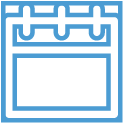
Timeline – Changes Released Monthly
We’re going to release changes once a month. We will document all the changes on this webpage so you may want to bookmark it. Before we release changes, we’ll send you an email letting you know what the changes are. Then we’ll update this webpage so you can refer to the current changes and those put in place in previous months.
We will provide further information about the phase two changes when we have a plan in place.
Changes to the Access Request Process – Meeting Recording – August 2, 2022
*NEW* Changes to the Finance Access Request Form – Meeting Recording – March 21, 2023
Access Request Process Updates: CURRENT RELEASE – March 24, 2023
Updated Finance Access Form
The updated Finance Access form includes all finance access options on one form, including the Enhanced Finance Reporting Access and Journal Import role (both are limited access and require special approval). The paper form and the InfoPorte ARC Tool list the roles in the same order.
T&E Card and PCard Training Now Required Before Submitting Request
Training for a T&E Card or PCard is now required before submitting an access request. The Finance Access form has been updated with that information and links to training information.
New Central Office Finance Access Form
ARCs in Finance & Operations, Office of Sponsored Programs and UNC System Office can use the new Central Office Finance Access form for all finance access that staff in their offices may need. The new form includes both campus facing roles as well as central office roles, and you can find all of the roles on the paper form in the ARC Tool in InfoPorte.
Updated Student Administration Access Form
Two changes were made to the Student Administration paper form. In the Student Financials section, the Combined Post Dept Charges roles were into one role. In the Student Records section, a Sensitive Student Records role was added which grants access to the Student Service Center grades, transfer credit and Tar Heel Tracker.
In the ARC Tool in InfoPorte, the Student Administration roles were reorganized and aligned to match up with the paper form. You’ll see roles for campus and central office are separated out and are ordered to match the paper form.
New Central Office Student Administration Access Form
A new Central Office Student Administration Access form is available for staff in the following offices:
- Undergraduate Admissions
- Office of Scholarships and Student Aid (listed as Financial Aid on the form)
- Office of University Registrar (listed as Student Records Registrar Office on the form)
- College of Arts and Sciences Academic Advisors
- Office of University Cashier (for Student Financials)
- PID Office
The paper form and the InfoPorte ARC Tool list the roles on the form in the same order.
Updated Links for Access Request Coordinator and InfoPorte Administrator Lists
The Access Request Coordinator and InfoPorte Administrator lists are two separate lists. The Access Request Coordinator list remains at the same link: https://ccinfo.unc.edu/wp-content/uploads/sites/219/2017/03/Infoporte-Admin_Access-Request-Coordinator-list.pdf. The InfoPorte Administrator list is at a new link: https://ccinfo.unc.edu/wp-content/uploads/sites/219/2023/03/infoporte_admin.pdf
HR Access Forms
The HR Access paper forms for campus and central office and the HR options in the InfoPorte ARC Tool remain the same – no changes have been made to either with this release.
Updated Role Names on the PeopleSoft tab in the Access Request Tool
The role names listed on PeopleSoft Roles tab will now match the six-month audit report. You can use this tab to determine what access someone has in the event that you need to match access for another person.
Removal of the Data Level Access label on the Access Details page
The “Data Level Access” label will no longer show on the Access Details page. Note: the data level access field was removed from the online access form in the first release. This change doesn’t affect the paper forms, continue to use the data level access section on the paper forms as required.
Updated Access Roles pages on CCinfo
The Finance and HR Access Roles pages have been updated to add links to the training, where needed. New Finance Access Role entries and training links for Travel and Expense Card, Concur and Surplus Property Management.
Behind the Scenes Change
One change you won’t “see” in this release is clean-up of the Academic Advisor roles in the system. This work is being completed so that we can roll out a new Student Administration Central Office form in the next release.
Updated order of roles in the Access Request Tool
To streamline entry of the access requests, we’ve updated the order of the roles for all pillars (Finance, HR/Payroll, and Student Administration) to match the order they appear on the Access Request Forms.
New statuses when a saved request is missing home department or Onyen
In August, we changed the Access Request Tool to allow you to save a request when there’s no home department or Onyen assigned. In this release, we’re updating the status options to let you know what is missing once you’ve saved the request. The request will say “Pending ID” or “Pending Dept” or “Pending ID/Dept.” Once both the department and Onyen are available, the system will automatically update the request and the status will change to “Draft” and you’ll be able to submit the request. (Keep in mind that if you’ve saved any requests and then submit them, the system will show the request as “Resubmitted” even though it’s the first time you’ve submitted the request.)
New fields in the Access Request Details section
We’ve added a “Target User Onyen” field and a “Target User Home Dept” that you will see when reviewing an access request from your Inbox or from the Reporting page in the Access Request Tool. You can review these fields to find out what information is missing from a request. You’ll only be able to submit a request once the Onyen and Home Department are filled in.
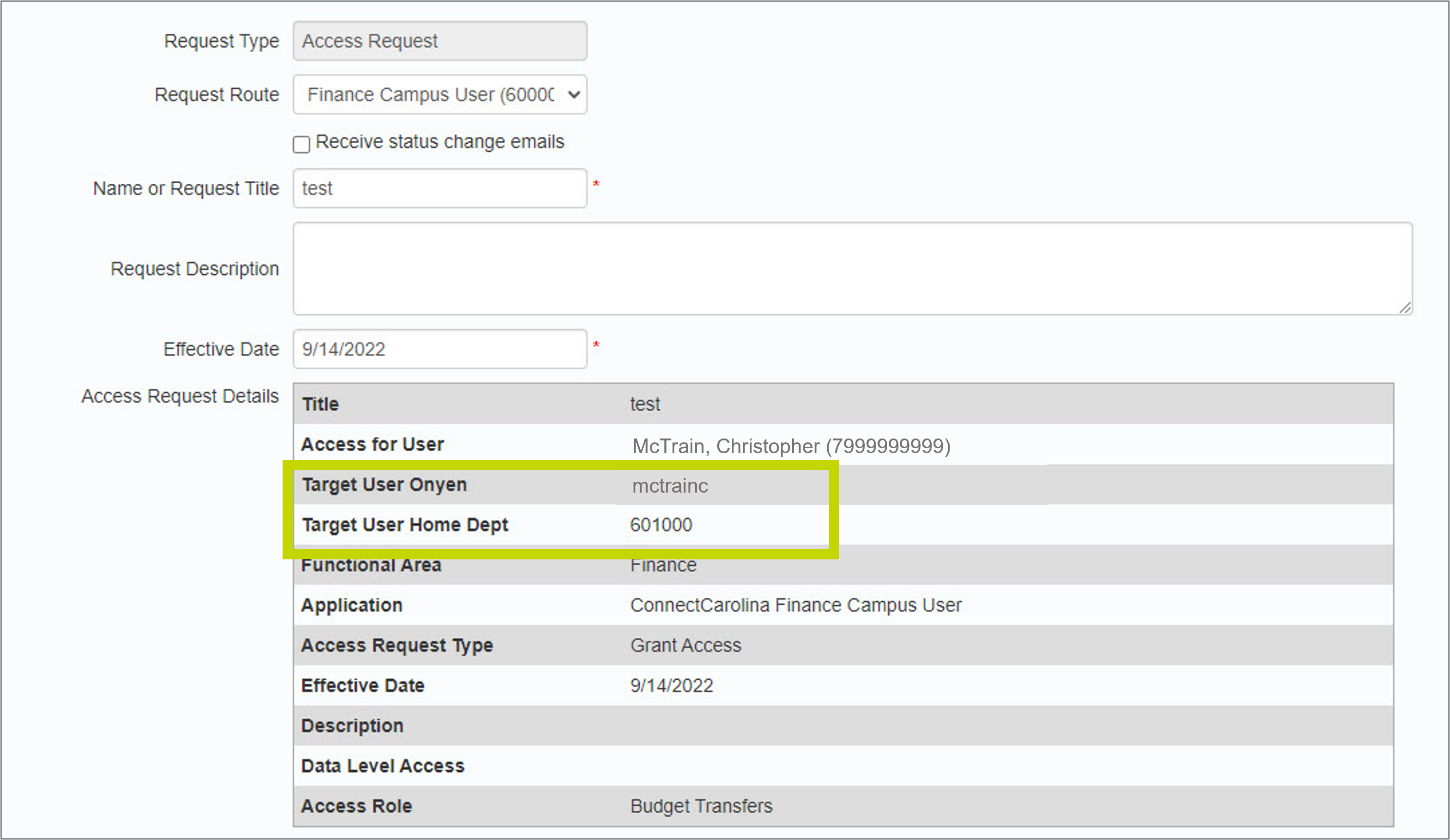
In the Access Request Tool:
- the data level access section has been removed. The use of this section varies by pillar which has made it difficult for approvers. The data level access sections will remain on the paper forms. Approvers and ITS EA Security team will refer to the paper forms to determine the requested access.
- an updated error message when the department or Onyen is missing for the person you’re requesting access for. The new message will be in red letters, above the Request Type field.
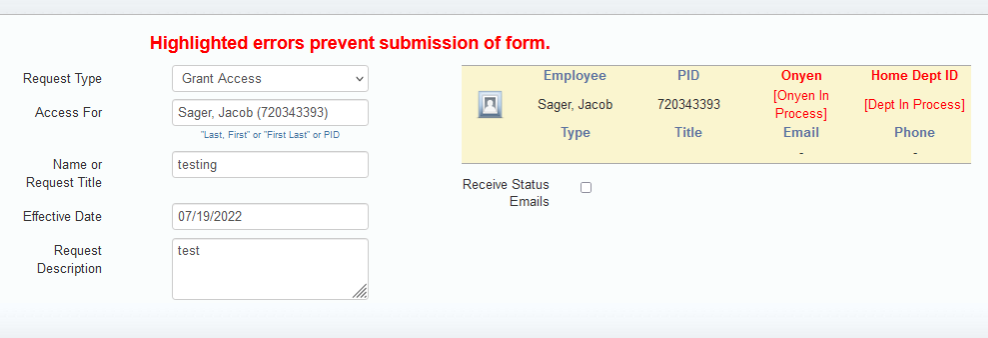
- you have the ability to save a request that is missing the department or Onyen. You will be able to fill out the request and save it in your InfoPorte inbox until the department or Onyen have been filled in by the system. The submit button will be active when the department and Onyen are filled in. You will need to open the request from your InfoPorte Inbox to see if the request is ready to be submitted.
Note: We are working on an enhancement to the status column that will let you know, without opening the request, if the request is ready to be submitted. We expect to release that enhancement within the next two months.
On CCinfo.unc.edu:
- The “For New and Prospective Students” menu option has been removed from the Get Access menu. This reduces the number of menu options to only those options that are actively used.
- The student admin roles page has been updated to reflect the roles that are listed on the Student Administration Request for Access paper form. The required training is listed at the top of each section.
