Get Access
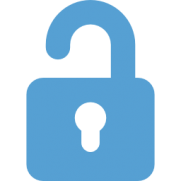 To request access to ConnectCarolina, you work with your school or division’s Access Request Coordinator, or ARC for short. To request access to InfoPorte for HR/Payroll and Finance reports, you work with your InfoPorte Administrator. To request access to TarHeel Reports, you work with your Infoporte Administrator/ARC. To request access to specific Business Units and/or All Department access in InfoPorte, you work with your Infoporte Administrator/ARC to use this ServiceNow request. To request access to Student Administration reports, you need to work with your ARC (that’s because the Office of the University Registrar has to approve these requests). For access to many companion systems such as TIM or LawLogix, you also work with your ARC.
To request access to ConnectCarolina, you work with your school or division’s Access Request Coordinator, or ARC for short. To request access to InfoPorte for HR/Payroll and Finance reports, you work with your InfoPorte Administrator. To request access to TarHeel Reports, you work with your Infoporte Administrator/ARC. To request access to specific Business Units and/or All Department access in InfoPorte, you work with your Infoporte Administrator/ARC to use this ServiceNow request. To request access to Student Administration reports, you need to work with your ARC (that’s because the Office of the University Registrar has to approve these requests). For access to many companion systems such as TIM or LawLogix, you also work with your ARC.
Do you need information about access to:
Getting Access to ConnectCarolina: How the Process Works
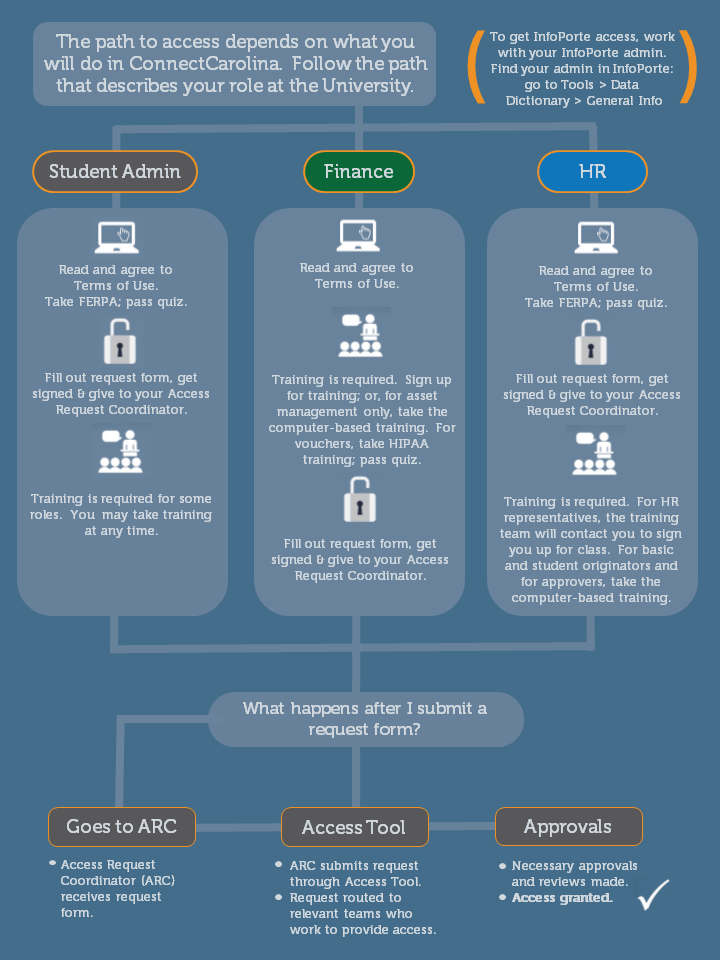
Finding the Access Request Form
To get new access to ConnectCarolina or to request changes, you need signatures from senior management (generally a dean or department chair or director). Your school or division may use the form provided by the ConnectCarolina team to collect the signatures, or you may use a custom form. Check with your ARC about which form you should use.
IMPORTANT If you transfer from one school or division to another at the University, your new department determines the access you need for your new role. It’s important that your previous department submits a request to remove your existing access and your new department submits a request to give you your new access.To find the InfoPorte and ConnectCarolina access request forms provided by the ConnectCarolina team, go to https://ccinfo.unc.edu/home/access/access-request-forms/
REMEMBER: Your school or division may use custom forms for access requests. Be sure to check with your ARC.The Link Between Access and Training
Agreeing to the ConnectCarolina Terms of Use policy is required before getting access to ConnectCarolina. Training is required for most access (although not all). One of the best things you can do to speed along your access requests is to complete any required training as quickly as possible.
You can find out what training is required here: https://ccinfo.unc.edu/home/access/access-roles/
The Terms of Use Agreement and FERPA
Regardless of the access you are requesting, you need to agree to the Terms of Use Policy before being able to access ConnectCarolina. You can also find the Terms of Use Policy by logging into the home page of ConnectCarolina at https://connectcarolina.unc.edu. (You only need to have the basic access that all faculty and staff have to get to this page, and you get this access automatically.) For more information about how to accept the Terms of Use Policy, click here.
If you are requesting access to the HR/Payroll or Student Administration parts of ConnectCarolina, you also need to complete FERPA training (FERPA is a Federal law that protects the privacy of student education records). For information about how to complete FERPA online training, go to http://registrar.unc.edu/academic-services/uncferpa/.
Registering for Classroom Training
To register for Finance or reporting classroom training, go to https://ccinfo.unc.edu/training/register-for-a-class/ (Instructions for registering are included in each event’s details.) For HR/Payroll classroom training (for HR representatives, for example), you can see the dates of the next class on the schedule, but the training team will contact you to register you for class once the access request is approved at the first stop in the approval process.
To register for Student Administration training, visit the Registrar’s website at http://registrar.unc.edu/training/classes/.
Accessing Computer-Based Training
Some required training is in the form of “computer-based training,” which is training that you can complete at your own pace, and can access from the Training page on the ccinfo.unc.edu website (https://its.cloudapps.unc.edu/cccbt/). Roles that require computer-based training include basic originators, student originators, and approvers on the HR side as well as for those who manage assets on the Finance side.
Tips for Making Requests Go Faster
Some tips for making requests go through the process faster (and for reducing frustration) are:
- Access Requests Go Through Multiple StepsGiving access to ConnectCarolina requires multiple people to take action, one after the other. This process can take days or, depending on the complexity of the request, sometimes weeks for requests to be completed. For example, some people think that completing a training class automatically triggers access to ConnectCarolina, but actually several people have to take action after you finish training to turn access on in ConnectCarolina.
- Complete Training QuicklyThe faster you complete training, the more quickly the ConnectCarolina team can move requests along.
- Smaller Requests Go FasterThe training team manually tracks completed training on requests that have many roles on them, which slows down the process. You can complete one form requesting all your access, but to speed things along, you can ask your ARC to submit separate requests. Separate the system functions that don’t require training and that you’ve completed training for from those you still need to take training for. Requests that don’t need to wait for you to complete training can usually be moved along quickly.
Access to InfoPorte Reports (Including TarHeel Reports)
How you get access to reports in InfoPorte depends on what reports you need to access and whether you need access to HR/Payroll, Finance, or Student Administration reports.
Use the links below to find out who you should work with for access:
Starting Points for Different Types of Reports
- Primary Financial Reports
- Financial Reports that Require Enhanced Reporting Access (Including TarHeel Reports)
- Finance Central Office Reports
- HR/Payroll Reports
- Student Administration Reports
- Research Reports
Primary Financial Reports
See the Financial Reporting Guide for specific reports.
| For these reports... | Work with this person... |
|---|---|
| Reports in InfoPorte in the Department Accounting tab, except the OSR Campus Reports | InfoPorte Administrator, who can turn on the access |
| OSR Campus reports in the Department Accounting tab | InfoPorte Administrator, who will submit a help request |
| BMS report in InfoPorte in the Other Reports tab | InfoPorte Administrator, who can turn on the access |
| Cash/Bal reports in InfoPorte in the Financial Reporting tab | InfoPorte Administrator, who will submit a help request |
| Financial queries in ConnectCarolina | Access Request Coordinator, who will submit an access request through the Access Request Tool |
| Inquiry options in ConnectCarolina (such as the Budget Overview option) | Access Request Coordinator, who will submit an access request through the Access Request Tool |
Financial Reports that Require Enhanced Reporting Access
Definition of Enhanced Reporting Access
See the Financial Reporting Guide for specific reports.
| For these reports... | Work with this person... |
|---|---|
Reports in InfoPorte
| InfoPorte Administrator, who will: • Submit a help request if you are already on the list of enhanced reporting users • Work with your MOU lead if you are not on the list of enhanced reporting users |
| Financial queries in the RPT reporting environment (a separate copy of ConnectCarolina used only for reporting) | Access Request Coordinator, who will: • Submit an access request through the Access Request Tool • Work with your MOU lead if you are not on the list of enhanced reporting users |
For Finance reporting, MOU leads determine who in their school or division needs to have enhanced reporting access. Staff members who have this access can see information beyond their own department, so this group is kept small to keep information secure. If you are an MOU lead and you need to make a change to who has enhanced reporting access for your school or division, submit a help request to the Finance team.
Finance Central Office Reports
See the Financial Reporting Guide for specific reports.
| For these reports... | Work with this person... |
|---|---|
| Financial reports in ConnectCarolina | Access Request Coordinator, who will submit an access request through the Access Request Tool |
| All financial reports in InfoPorte for all departments | InfoPorte Administrator, who will submit a help request |
| OSR Financial Reporting tab (for Office of Sponsored Research staff only) | InfoPorte Administrator, who will submit a help request. |
HR/Payroll Reports
See the HR/Payroll Reporting Guide for specific reports.
| For these reports... | Work with this person... |
|---|---|
| Human resources for own departments | InfoPorte Administrator, who will turn on the access |
| Human resources information for all departments | Access Request Coordinator, who will submit an access request through the Access Request Tool |
| Reports in ConnectCarolina related to the Payroll Accounting Adjustment Tool (PAAT) | Access Request Coordinator, who will submit an access request through the Access Request Tool |
Student Administration Reports
| For these reports... | Work with this person... |
|---|---|
| Student information | Access Request Coordinator, who will submit an access request through the Access Request Tool |
Research Reports
| For these reports... | Work with this person... |
|---|---|
| Faculty Status | Access Request Coordinator, who will submit an access request through the Access Request Tool |
Terms of Use Agreement
Regardless of which reports that you are requesting access to, you need to agree to the Terms of Use policy in ConnectCarolina before being granted access to InfoPorte Reporting or TarHeel Reports. You can find the Terms of Use Policy by logging into the home page of ConnectCarolina at https://connectcarolina.unc.edu (You only need to have the basic access that all faculty and staff have to get to this page, and you get this access automatically).
Finding the InfoPorte Access Request Form
To get new access to InfoPorte Reporting or to request changes, you need signatures from senior management (generally a dean or department chair or director). Your school or division may use the form provided by the InfoPorte team to collect the signatures, or you may use a custom form. Check with your InfoPorte Administrator on which form you should use.
To find the InfoPorte access request form provided by the InfoPorte team, go to https://ccinfo.unc.edu/home/access/access-request-forms/ (Remember, your school or division may use custom forms).
Finding the TarHeel Reports ServiceNow Request Item
To gain access to a data tier and pillar in TarHeel Reports, or to request changes, you need signatures from your Infoporte Admin or ARC. You should use the request item in ServiceNow for this access.
Registering for Classroom Training
Though not required, training for both Human Resources InfoPorte reporting and Finance InfoPorte reporting is offered in a hands-on, classroom setting. To register for InfoPorte reporting classroom training, go to https://ccinfo.unc.edu/training/register-for-a-class/ (Instructions for registering are included in each event’s details.) Please note: you need to have your own InfoPorte access to participate in the class – the training team has no way to sign you in during the class if you don’t have access to InfoPorte reporting.
Accessing Computer-Based Training
Some training is available in the form of computer-based training, which is training that you can complete at your own pace and can access from the Training page on the ccinfo.unc.edu website (https://its.cloudapps.unc.edu/cccbt/).
The following systems and applications use the standard Access to ConnectCarolina process:
Finance
- Web Travel
- PCard
- Surplus Property Management System
- Customer Billing Management (CBM)
HR/Payroll
- PeopleAdmin
- InfoPorte Campus Views
- LawLogix
- Time Information Management (TIM)
Student Administration
- Slate
- InfoPorte Student Administration (reporting)
If you have any kind of Finance access (besides buying from the Software Acquisition catalog), you automatically have access to Bill Presentation, which is the companion system to CBM.
If you are a staff member, your Onyen expires on the last day you work at the University. If you are a faculty member, your Onyen becomes inactive 60 days after your affiliation ends. Once your Onyen is expired, you can use a guest ID to access your W-2s and paychecks in ConnectCarolina. Click here (https://account.itsapps.unc.edu/guestid/create) to create your guest ID.
If you are a student at the University, your Onyen expires 180 days after your affiliation with the University ends. Once your Onyen expires, you can use a guest ID to access the Student Center. Click here (https://account.itsapps.unc.edu/guestid/create) to create your guest ID.
